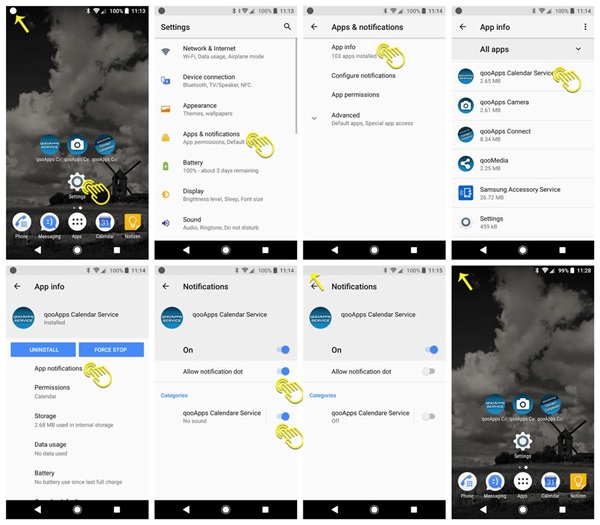Photo Fit Watch
![]()
Share a photo from your smartphone to this Fit2 watchface.
You have a favorite sports club, cool car, impressive landscape or want to see your recent family photo?
Just share it, using the companion app 'qooApps Photo Share'. Use the 'Share' option in Android, on whatever photo you like, and choose 'qooApps Photo Share'.
Attention: When you sharing from your smartphone, this watchface must be the selected one.
In the watchface, you can choose between different Time- and Dateformats, Styles and Font. To open the options, please fastly double click the upper watchface area. Select an option by single tap. See the youtube video for further help.
Hint: The english date format is preset (DD/MM/YYYY). Please go to the options and change the date format to your needs. See also the screenshots here in the store for more information.
Installation hints: Before updating an existing watchface, please unselect this watchface and activate another one. During installation process go out of watchface and keep watch active.
OS- Tizen wearable
- English
How to hide the notification icon on Android Oreo
Here is a step by step guide how to hide this icon. It is shown for the Calendar app, but it's the same for the qooApps Photo Share service:
If you have issues with the latest version of qooApps Photo Share in the Google Play Store, then you can try this version instead:
qooApps Photo Share 1.2.1
or
qooApps Photo Share 1.1.0
Please uninstall the current version before.
Open System Settings -> Apps -> qooApps Photo Share -> Uninstall.