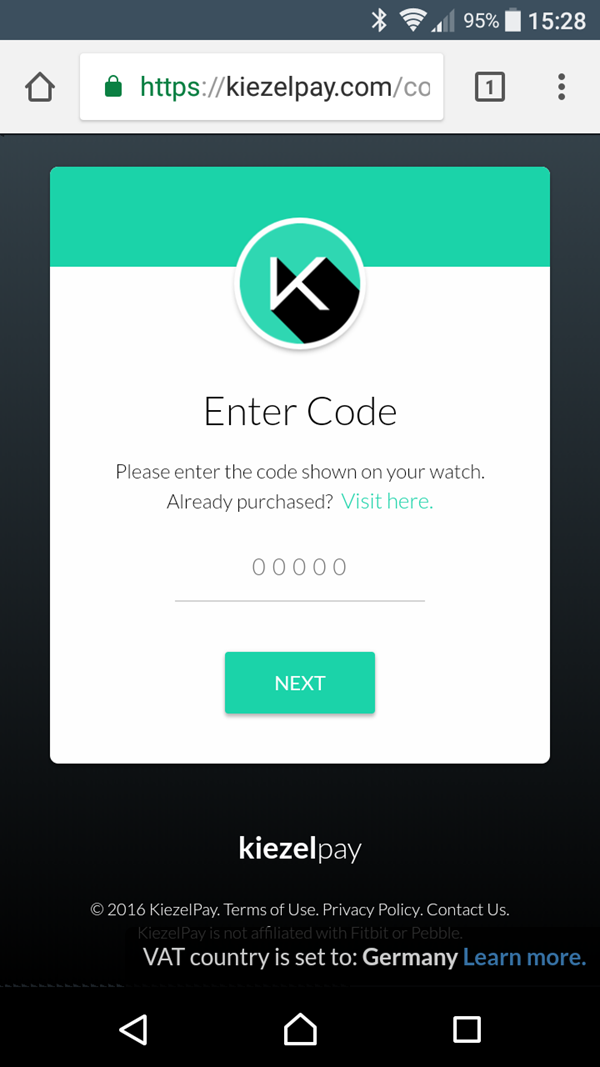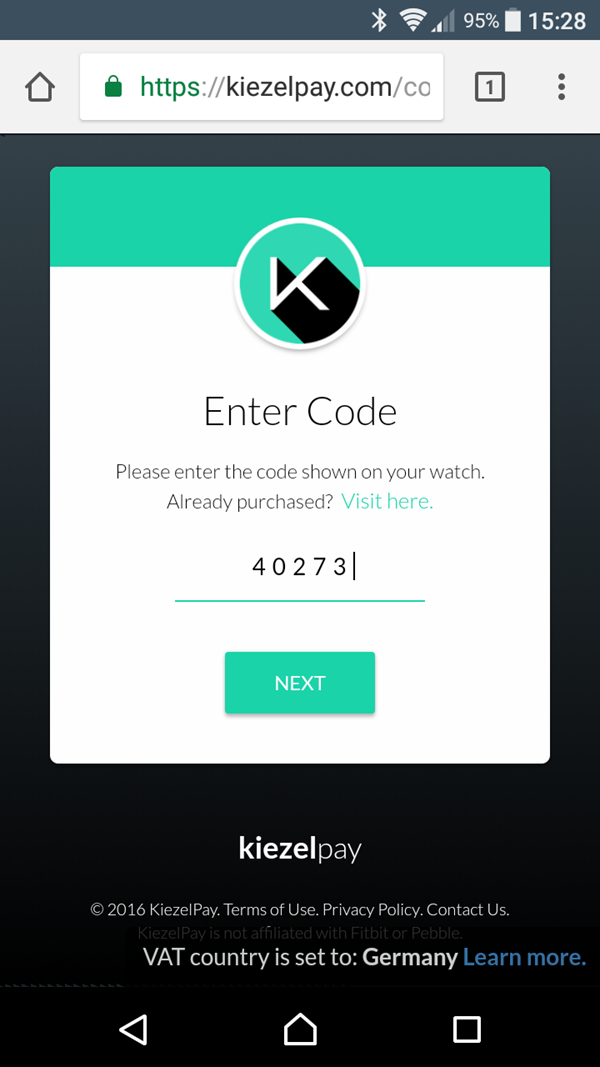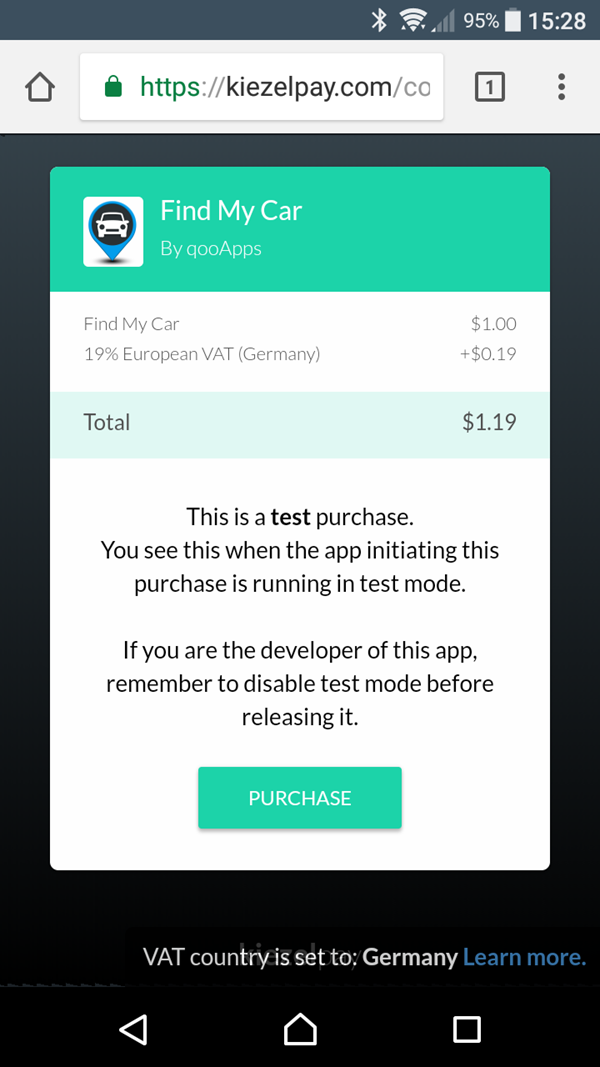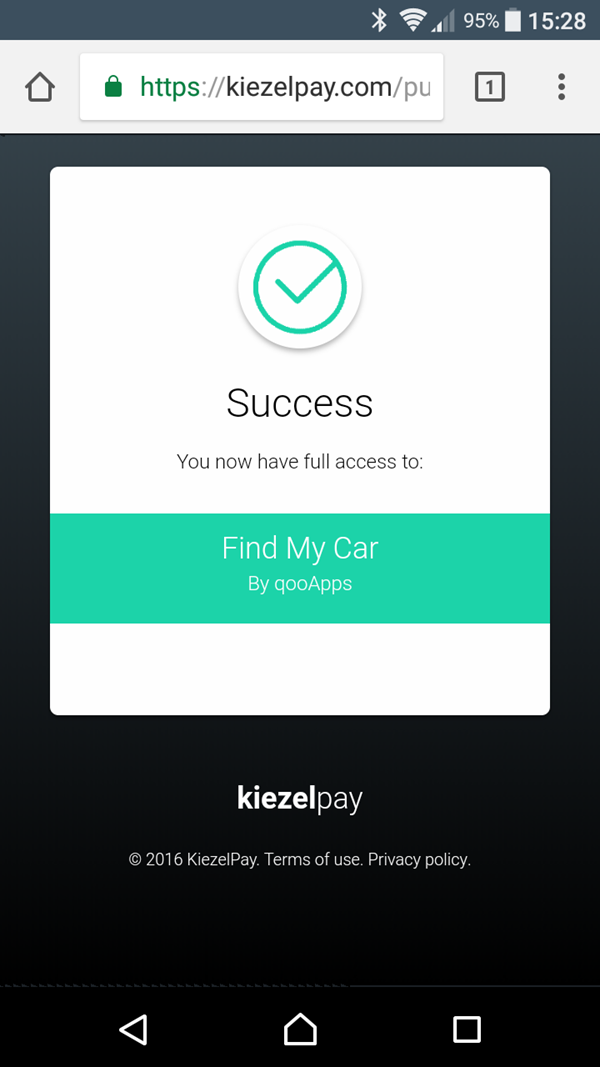Find My Car for use with FITBIT® Ionic
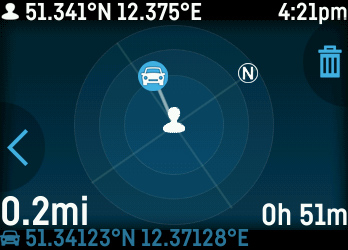 ... or any starting point where you want to find back. The app uses the standalone GPS of the Ionic to get the current position. When you're moving then the app show you a compass and the direction to your car. The app shows you also the distance and the time since you stored it, which means the parking time.
... or any starting point where you want to find back. The app uses the standalone GPS of the Ionic to get the current position. When you're moving then the app show you a compass and the direction to your car. The app shows you also the distance and the time since you stored it, which means the parking time.
The full functionality must be unlocked with a 1$ payment using K·pay. Please press the lower right button or the icon and follow the instructions. If you reinstalled the app, just follow the link 'Already purchased'.
Press the lower right side button or the car pin icon on the screen to save your current position. Press the upper right side button or the trash icon to delete this position.
You can also set the position via the app settings page in the Fitbit app. There you can see also the last stored position.
OS- Fitbit OS
- English, German
Fitbit is a registered trademark and service mark of Fitbit, Inc. Find My Car is designed for use with the Fitbit platform. This product is not put out by Fitbit, and Fitbit does not service or warrant the functionality of this product.
FAQ
If your location is incorrect:
1.) Check if you permitted location for this watchface
2.) Check the Fitbit app for location permission
3.) Go outdoors and check on a position with clear view to the sky
4.) Reboot your Ionic and try again
If your Kiezelpay code does not appear or is not found:
Reboot your Ionic by long press the left and lower right button for 15secs and then press the left button. Wait for some minutes until the next code appears.
Change the clock format:
This setting is located on Fitbit Settings Page on the Fitbit Dashboard. Look for the “Clock Display Time” section where you can switch between 12 or 24 hour. Then resync your watch using the Fitbits phone app.
Change Distance Units (miles/km):
This setting is located on Fitbit Settings Page on the Fitbit Dashboard. Look for the “Units” section where you can switch between feet (miles) or centimeters (km). Then resync your watch using the Fitbits phone app.
Using the app
At first you need a stable GPS signal. You see the current status in the top of the screen:
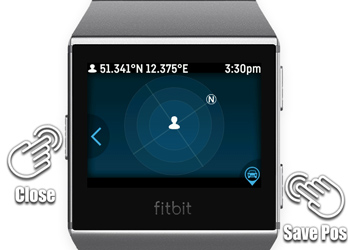
By pressing the right lower button your current position and time will be stored. The left side button closes the app, your saved position will not get lost.
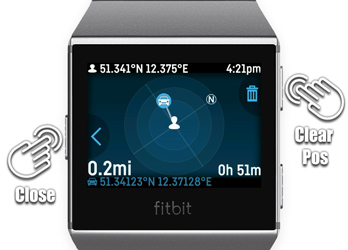
With a stored position you'll see a distance in the lower left and the parking time in the lower right corner. Your car is marked in the middle radar screen. Keep in mind that you must move to get the right direction, because the Ionic has no magnetic compass.
In bottom info text you'll see the stored position with latitude and longitude.
By pressing the upper right button this position will be cleared.
Unlock functions via K·pay
When you installed the app 'Find My Car' on your Ionic, you will stated to unlock the main functionality. You can do this by pressing the lower right side button or the icon on the screen, then you'll see these screens:
Go ahead on a browser (phone or desktop computer) and enter the short link: kzl.io/code and enter the code shown in the watchface. If you have reinstalled the app the follow the green link for 'Already purchased':

.png)
.png)
.png)